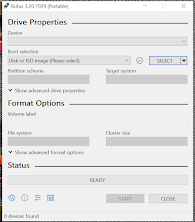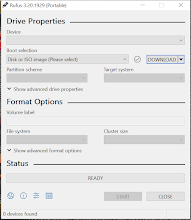HOW TO USE RUFUS TO DOWNLOAD ISO IMAGE
1. Download Rufus portable version Here and open by double clicking the setup.
2. Accept the user account control prompt “Yes”
3. Click on update privacy policy and settings and set – Check updates to daily, and include beta version to –No and close Rufus
4. Re-open Rufus again accept the UAC prompt and wait for 5s and you will see dropdown arrow near select, click on it choose download.
5. Click on download and in about 3s you will see a dialog box prompts up with the latest version of windows.
6. Click continue until you see download button.
7. Click download and choose storage location or folder.
8. Click on save and finally you’re done.
Watch the same
process in the video below.